


How do you edit such a user interface? Formating buttons and text
fields is done by the system, therefore not the task of the programmer,
who only has to fix the logical arrangement.
The project therefore is hierarchically arranged. The topmost hierarchy
are the dialog windows. These windows understand two additional methods,
open and modal-open which allows to create both
non-modal and modal dialogs. The user then creates a framework of
horizontal and vertical boxes inside the dialog. These boxes are filled
with contents and glues then.
A examples will show how to use Theseus. The first creates a small
calculator operating on integers. Create a "New Dialog" with the
"Edit" menu. This is the dialog bar at the start of the project:

First put the three infonumberfields inside the starting
box, they will be put under each other.
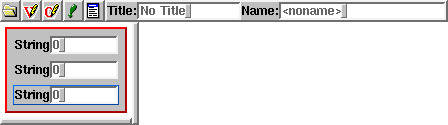
Beneath the two input fields the operation buttons should be
arranged one aside each other. A horizontal box (hbox) does
the job, with four buttons in it. First click to  , and then to
hbox. Then set again to
, and then to
hbox. Then set again to  . Click into the newly created box. Click off the vskip
button: that makes it nicer. Hit four times on "Button". Now these
objects need a useful text. Therefore you left-click each object (in
edit mode), and type in the text. Hit Esc to clear the text field
first.
. Click into the newly created box. Click off the vskip
button: that makes it nicer. Hit four times on "Button". Now these
objects need a useful text. Therefore you left-click each object (in
edit mode), and type in the text. Hit Esc to clear the text field
first.
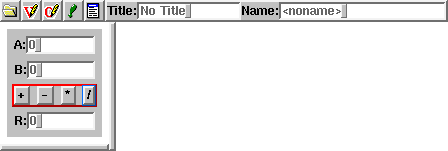
To reference the input field, each one must have an internal name.
Choose edit mode, right-click to the fields and enter the name
(a#, b#, and c#). Now you can insert code,
i.e. for the operation +. Corresponding to the example below,
the other code is inserted, too. Middle-click on the operation buttons
and enter the code

The code looks as follows, for +, -, *, and /:
a# get b# get d+ c# assign
a# get b# get d- c# assign
a# get b# get d* c# assign
a# get b# get drop ud/mod c# assign drop
But stop! Maybe it's useful to take the result and copy it to one
of the input buttons for reuse. Thus two additional buttons are required,
and to make it nice, all buttons should have the same size (with ``tabbing''
box style). The window must have a title, and a name, too.
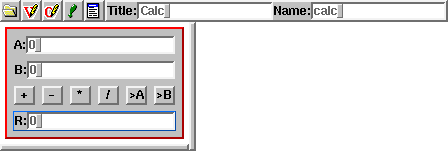
The added code is for >A and >B
c# get a# assign
c# get b# assign
Now you can try the result by pressing the  icon. Theseus generates the code and starts a
new invocation of bigFORTH which compiles it and starts the
application.
icon. Theseus generates the code and starts a
new invocation of bigFORTH which compiles it and starts the
application.



Bernd Paysan,
1998-01-18, 1998-01-18
 , and then to
hbox. Then set again to
, and then to
hbox. Then set again to  . Click into the newly created box. Click off the vskip
button: that makes it nicer. Hit four times on "Button". Now these
objects need a useful text. Therefore you left-click each object (in
edit mode), and type in the text. Hit Esc to clear the text field
first.
. Click into the newly created box. Click off the vskip
button: that makes it nicer. Hit four times on "Button". Now these
objects need a useful text. Therefore you left-click each object (in
edit mode), and type in the text. Hit Esc to clear the text field
first.



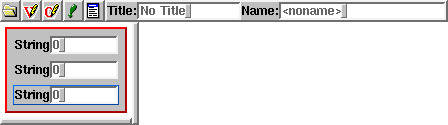
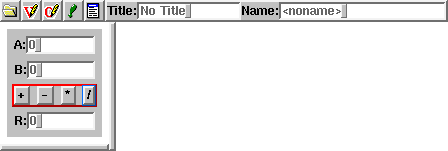

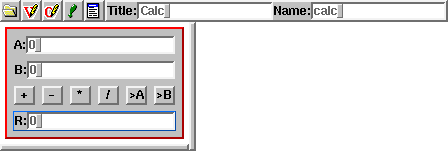
 icon. Theseus generates the code and starts a
new invocation of bigFORTH which compiles it and starts the
application.
icon. Theseus generates the code and starts a
new invocation of bigFORTH which compiles it and starts the
application.